
THE BEST FREE WORDPRESS PLUGINS FOR BLOGGERS
As a blogger, I would constantly read other blogs, look through their website and get frustrated.
I wish they’d say what plugin they were using to make a Pinterest widget appear in their sidebar. Or what plugin they were using to stop their affiliate links looking like spam.
(Or when I was a new blogger, I wanted to know what the heck a plugin was!)
If you’ve just started a blog, no doubt you want to know what the best plugins are to get your blog looking and functioning the best it can.
(And if you haven’t started a blog yet, be sure to check out my ultimate how to start a blog guide).
So this post is a list of the best free WordPress plugins.
WHAT’S IN THIS POST
In this post, I’m talking all about plugins. I’ll be telling you:
- What WordPress plugins are
- Why bloggers need WordPress plugins
- How to add a plugin
- How many plugins you should have
- The 10 best WordPress plugins for bloggers that are absolutely free!
WHAT ARE WORDPRESS PLUGINS?
According to wpbeginner:
“A plugin is a piece of software containing a group of functions that can be added to a WordPress website. They can extend functionality or add new features to your WordPress websites“.
What does this mean?
From a blogger and non-techy point of view, I like to think of WordPress plugins as something you download to your blog that make your blog do something new.
For example, I have downloaded a plugin that allows me to easily add a signup forms to my posts.
WHY DO I NEED WORDPRESS PLUGINS?
You don’t!
But plugins are great for easily adding a new function to your blog without messing with coding.
HOW DO I INSTALL A PLUGIN?
Adding a plugin is really easy.
On the WordPress dashboard, just go to Plugins> Add New:

Then search for the plugin you want in the search bar on the top right:

Then once you’ve found the plugin you want, just click “Install Now” then “Activate”, and the plugin will be added to your WordPress dashboard!
HOW MANY PLUGINS SHOULD I HAVE?
There isn’t a minimum number of plugins to have (in fact you don’t really need any), and there isn’t a maximum number either.
There are thousands of plugins, so you definitely wouldn’t want them all!
It’s just about trying them and finding out which one is best designed for you and your blog.
I currently have around 20 plugins installed on my blog, and some of them aren’t even active.
However, there are 10 that I absolutely can’t live without.
Here’s a list of 10 of the best free WordPress plugins that both new and advanced bloggers can benefit from (that are free).
THE BEST FREE WORDPRESS PLUGINS
I’ve organised this list into sections for their purpose. Check them out below:
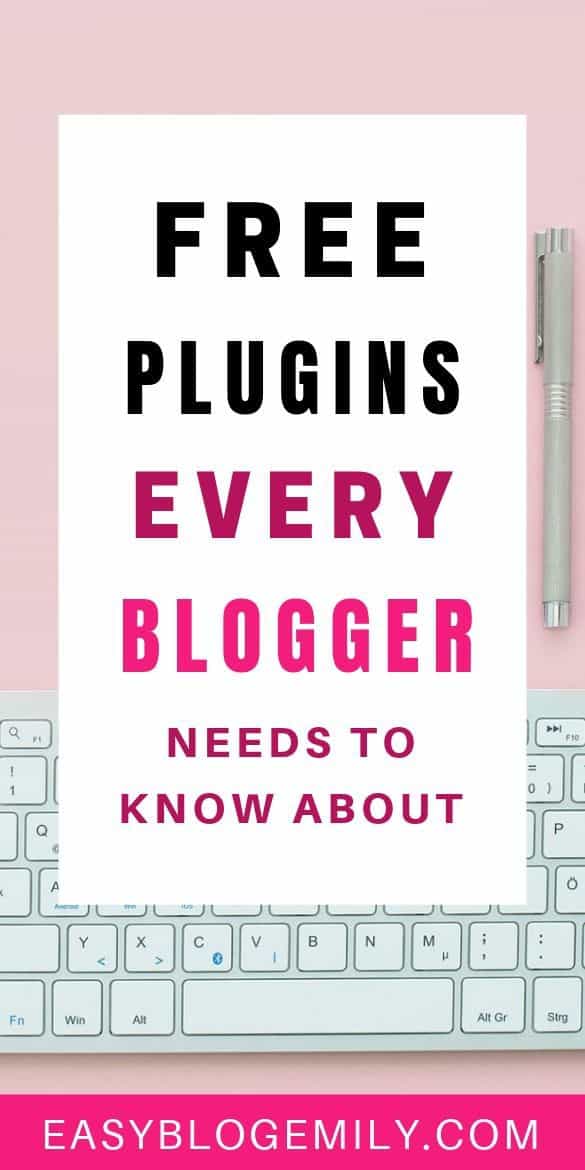
BEST WORDPRESS PLUGINS FOR TECH
I hate the technical side of blogging. However, there are two plugins that really make it easier:
REDIRECTION

The above plugin is what I use for redirecting pages or posts that I’ve changed the URLs for. So instead of an error page when someone tries to visit the old URL, it automatically takes them to the new one!
To use it you just go to Settings>Redirection:

Select “Add New”.

Enter the old URL in the “Source URL” section, and where you want to redirect the page to in the Target URL section.

Select “Add Redirect”.
Now whenever someone tries to access the old URL which doesn’t work, it automatically redirects them to the new one.
It’s on my list of best WordPress plugins because it’s been a life saver for me. If you look at the “Hits” column it shows you how many people have used this redirect. One of my redirects has had over 900 redirects in the last week alone. Without this plugin, that would have been over 900 people landing on an error page, and probably leaving my blog straight away!
GOOGLE ANALYTICS DASHBOARD FOR WP
No doubt if you’re a blogger using WordPress, you use Google Analytics to track things like your page views.
(And if you don’t, you definitely should! As it’ll help you get insight into your blog traffic. You can read more about Google Analytics here).

The Google Analytics Dashboard for WP plugin (pictured above) made it really easy to set up Google Analytics with my blog and has a few other helpful features.
Now on my posts page if I click the button below:

It shows detailed statistics for that blog post, like page views and the bounce rate.
Because of this plugin I can easily see the posts that are getting a lot of traffic, and which ones I need to focus on!
BEST WORDPRESS PLUGINS FOR LEGAL STUFF
The legal side of blogging always frightens me a little, as I’m just a student blogging in my spare time. With the GDPR being introduced and it affecting my blog as I’m UK based, I knew I needed to take the legal side of blogging a bit more seriously.
Thankfully, there are plugins to help with this. In particular there were two that I wanted to list on the best WordPress plugins, which are:
THE GDPR FRAMEWORK

This plugin does not mean your blog will be fully GDPR compliant, but provides a good starting point. The plugin offers templates like a privacy policy, and I recommend this particular one as I found it really easy to use.
GDPR COOKIE CONSENT
If you make money on your blog using affiliate links, part of the GDPR requires you to inform your blog readers that you use cookies.
I tried a few different plugins, and my favourite one (and the one I still use now) is the GDPR cookie consent below:

Whenever someone new visits your blog, this plugin makes a little notice pop up informing the reader that you use cookies on your website. Then once the person accepts, it takes note that particular person has accepted and does not notify them again.
Now it’s time to use plugins to help make your blog look good!
BEST WORDPRESS PLUGINS FOR YOUR BLOG TO LOOK GOOD
Even if your branding isn’t great, there are hundreds of design plugins to help you make your blog look amazing. The two best WordPress plugins for making my blog look better are:
POST GRID
I’ve used a free theme on my blog for ages, and normally using the free theme I use (Olsen Light) the posts show up fully. However, I wanted to show a preview of each of my posts.
I did this by using this plugin:

One of the reasons I like this plugin so much is because as well as showing you the first sentence from the post, it also uses an image. You can set a featured image, or it will just take the first image from the post. I just make sure to put a good image before the post and then the post grid plugin picks up the image.
Once you’ve installed the plugin, you can use it to add a new post grid by going to Post Grid> New Post Grid:

Name the grid the category of the posts appearing on the grid. So for my blog, I have posts that are to do with branding, so I made a post grid called branding.
Then go to “Query Post”, make sure the Post Types are set to Post, and select the category name for the posts you want to show in that grid (for mine, branding).

Then publish the grid.
Copy the Shortcode, shown below:

Paste the shortcode onto the page where you want the grid to appear when viewing the page in Text:

Then publish the page, and posts from that category will appear in a grid!

I have lots of different post grids for my different post categories. I’ve never had any problems with this plugin and I’ve found it perfect for my blog layout, which is why it’s on my lists of best WordPress plugins!
SMUSH
I really wish I had found this plugin sooner! Because a lot of my posts are tutorials, I use screenshots. These images can be quite big and slow to load. This is where the Smush plugin comes in.

This plugin compresses the image, making them smaller and therefore making the blog post load quicker. You have to manually compress any images you’ve previously uploaded, but then any images you upload after that will automatically be compressed.
To use the plugin once you’ve installed and activated it, you simply click on the picture. It will either say it’s been compressed, or next to Smush it will say “Not processed”, shown below:

Just click the “Smush” button, and the image will be compressed! It will also show you how much the image has been optimised by:

There is a premium version where you can bulk compress images, but the free version has been fine for me!
BEST WORDPRESS PLUGINS FOR AFFILIATE MARKETING
Looking to start making money with your blog?
If you haven’t started making money with your blog yet, you can sign up for my free email course Easy Passive Income below. It will teach you how to finally make money with your blog, without having to actively work for that income!
And if you have looked into monetising your blog, no doubt you’ve heard of affiliate marketing.
There are two plugins I use that make affiliate marketing much easier.
SHORTLINKS BY PRETTY LINKS

The Pretty Links plugin takes long affiliate links which look a bit like spam and makes them look like legitimate links.
For example, you have an affiliate link like https:/affiliate=5?kjhfljewnflkw that leads to an online course about Pinterest. With the Pretty Links plugin, you can change it to look like https://easyblogemily.com/pinterestcourse. It looks more trustworthy and will increase conversions for you!
Once you’ve downloaded and installed the plugin, it will appear on your WordPress dashboard.

Click Add New Link.

Then just copy the real affiliate link into the target URL section, and put something simple in the Pretty Link section, call it something similar in the Title section then click create and you’re good to go!
Again Pretty Links has a premium version, but it’s still on my list of best WordPress plugins that are free because the free version is amazing!
SHORTCODER
If you use affiliate links, you have to disclose that you use them. Even if you don’t live in an area where it’s a legal requirement, it’s good practice to let your readers know as it builds trust.
I wanted to have a short statement at the beginning of each of my blog posts with affiliate links. To help me with it, I use the Shortcoder plugin.

To use this plugin, once you’ve installed and activated it go to Settings> Shortcoder.

Click “+ Create a new shortcode”.

Name your shortcode and type the text you want the code to make appear (so in this case I wrote an affiliate disclosure).

Scroll and press “Save settings”, and now when you’re writing a post, this button will appear:

Just click it, then press “Quick insert”.
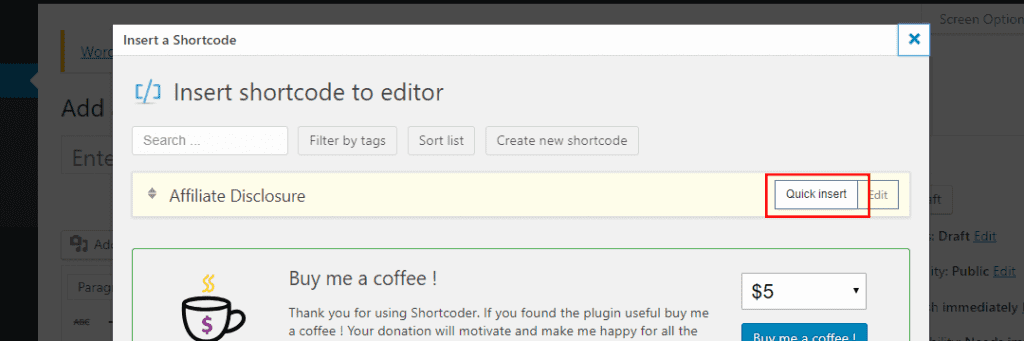
And the code will be inserted into your post!
It makes sure your disclosure remains consistent and is easy to insert rather than copy and pasting constantly.
Now we know the best WordPress plugins for affiliate marketing, let’s look at getting traffic to make as much from these links as possible!
BEST WORDPRESS PLUGINS FOR GETTING BLOG TRAFFIC
New bloggers seem to overlook SEO as they think it’s too difficult or it takes too much time, but if you start from the beginning, it will get you consistent traffic to your blog.
There’s one plugin that has made optimising for SEO simple (meaning your posts will show on Google).
YOAST SEO
The Yoast SEO plugin helps you to write blog posts that are SEO optimized.

I talk about this plugin a lot in other posts, and that’s because it’s amazing for improving your SEO.
It is the plugin I suggest new bloggers download!
Once you’ve installed it, these features will be added to the page where you write and edit your post:

When both the Readability and the SEO are good and have green ticks, it means your posts are good to go!
If they aren’t, the plugin suggest improvements at the bottom of the post editing page.

It can also be used on pages rather than just posts, and is a great way to rank higher on Google and start getting more organic blog traffic.
SUMO
This is the last on my list of best WordPress plugins, and it’s because it’s the most recent plugin I’ve used but wanted for ages.
I always saw bloggers use a share counter for their posts, showing how many shares they’d had on their posts and on what social media platform, but I couldn’t find out what plugin it was. Well, I finally found it!

The Sumo plugin is the plugin bloggers use to get their number of shares show on their blog post. There are a loads of different features for this plugin and there is a premium version, but I just use the free version and it’s been all I need.
Once you install and activate it, it appears on your WordPress dashboard. Click on “My Apps” and it will take you to the Sumo dashboard.

From there just go to Social> Share, and make sure it’s turned on.

Now, on every page it will tell you how many shares you’ve had for that particular page or post.
I’m yet to try some of the other features, but even just the share feature means it’s worthy of being on my list of best WordPress plugins!
WHAT IS THE BEST WORDPRESS PLUGIN?
Honestly, I don’t think there can be one.
I actually have more plugins that I use and love, but wanted to narrow them down and section them, so these to me are the best ones I use.
But if there’s one I wish I had downloaded sooner, it’s definitely the Yoast SEO plugin.
I’m sure as time goes on and I’ve been blogging more I’ll find more plugins too, so bookmark this page and keep checking this post.
If this post has helped you with plugins, please share it on Pinterest:

And don’t forget to sign up for Easy Passive Income if you want to start making money blogging!
Otherwise, check out these other posts to help you start a blog:
RELATED PLUGIN ARTICLES
THE BEST WORDPRESS PLUGINS (THAT ARE FREE)

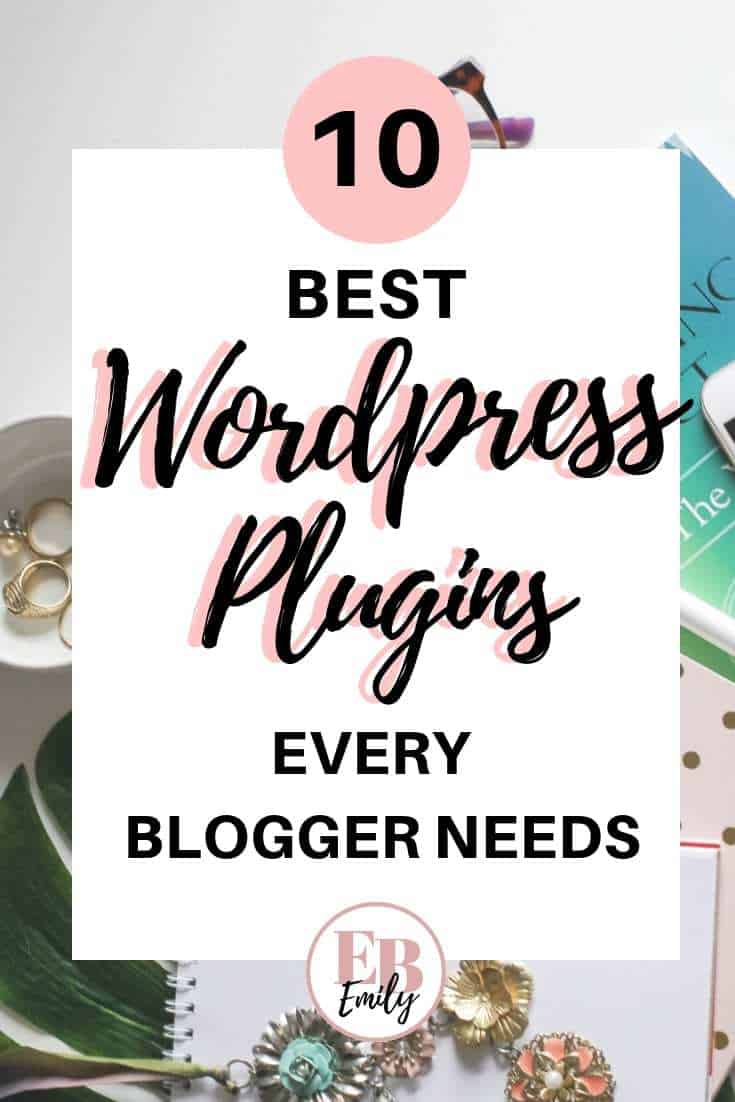
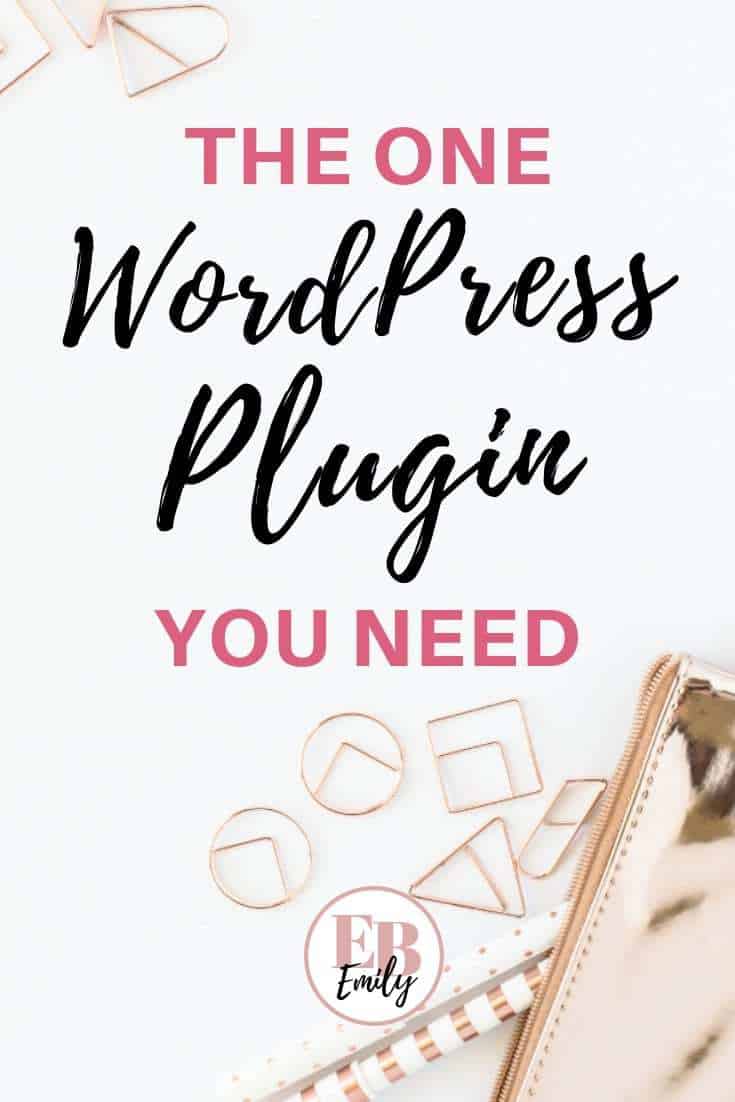
Olá Emily em 1 lugar quero dizer que gosto bastante do teu blog, os conteúdos que publicas são de excelente qualidade. Agora tenho uma duvida se me puderes explicar o plugin Post Grid faz precisamente o que? Por ex: o teu blog tens as imagens umas ao lado das outras com um trecho do teu posts o posts grid faz isso? ou essas imagens pertencem ao teu tema? Bjs e obrigado
The Post Grid plugin formats the posts on the page so they appear with an image and an excerpt from the post, not the theme! It also has other options for layouts, like if you hover over the image the post excerpt appears as a preview. Hope this helps!
Yoast for the win! Hands down the number one plug in. And I’ve heard of Pretty Links but never tried it. A lot of excellent recommendations. Thank you!
I seriously love it! I had no clue about SEO before it. I definitely recommend it if you want to use affiliate marketing. You’re most welcome 🙂
Hi! I have word press premium and it’s telling me I need the business plan to have Yoast SEO–is that true?
Hey! I use WordPress.org and it’s free on that. I’m not sure how it works if you’re on WordPress premium- sorry!
Do you happen to know if the GDPR Cookie plugin is something I can and should use being that I’m in the US? Or is it a plugin for UK GDPR standards?
I tried searching through the plugin to find the answer but I couldn’t seem to find it!
Thanks for this list! I activated a few of the ones you suggested 🙂
https://www.SilverJasmine.com
Hey! You can definitely use it in the US as it’s not a location dependent plugin. I recommend reading this post to find out more about GDPR based on where you are 🙂 https://tinylovebug.com/gdpr-what-it-means-for-bloggers/
Emily, thank you so much for this post! It was super helpful with all of the screenshots and I downloaded several of the plugins you suggested. How did you change the colors of the Sumo Share bar though to match your colors?
You’re welcome Shannon! I actually don’t use Sumo any more because it’s quite a large plugin- I purchased social warfare pro instead which is very similar, and I can change the colours with that plugin 🙂
I’m practically bookmarking all your posts!! I’m just starting out and learning all the bits and pieces. A lot of new information needs to be digested and I want to start it on the right foot. And the way you’re putting out your posts with the amount of information in each of them is just amazing! I’ve been struggling for two weeks to stick all the puzzle pieces together from SEO to bluehost to what the heck are plugins!
Thank you so much for your effort!